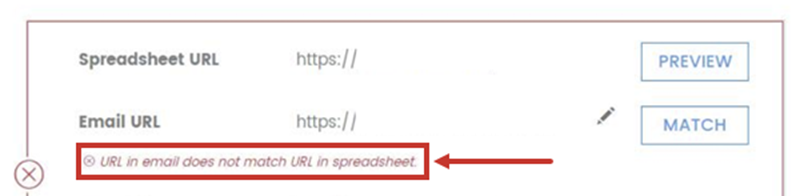In Campaign Precheck we provide a tool to check that links in your HTML properly validate. It can read links in your HTML, or links that have been uploaded from a spreadsheet.
To check links using a URL spreadsheet:
1. Ensure your Excel sheet is properly formatted:
- Place “URL” in the header of the column that contains your links
- Place the destination URL directly in the next column
- Make sure all links are in the same order on the spreadsheet as in the HTML
- Save in .csv, .xlsx or .xls format

2. Click Yes-Please Upload

3. Click Browse

4. Select the file, and click Upload

If your spreadsheet is formatted correctly, the Next button at the bottom of the screen will turn solid. Click Next to proceed with link validation. Click here to learn more about how to use the URL validation tool.
If there are no headings in the excel sheet for the URL, the page will not allow you to proceed. Make sure to double check that your column heading says URL.
If you click Next, but then receive an error that the URL in email does not match URL in spreadsheet, this means the links in the spreadsheet are not in the same order as in the HTML. Reformulate your spreadsheet and begin the process again.