Within the Email Editor tool, we offer the ability to create a library of your most used snippets of code tied to easy shortcuts. This makes creating your HTML emails easier. The feature is available once you have created your first Email Editor Project. To learn how to create an Email Editor project, click here.
To add a new Snippet once you have started an Email Editor project:
1. Click the Snippet icon
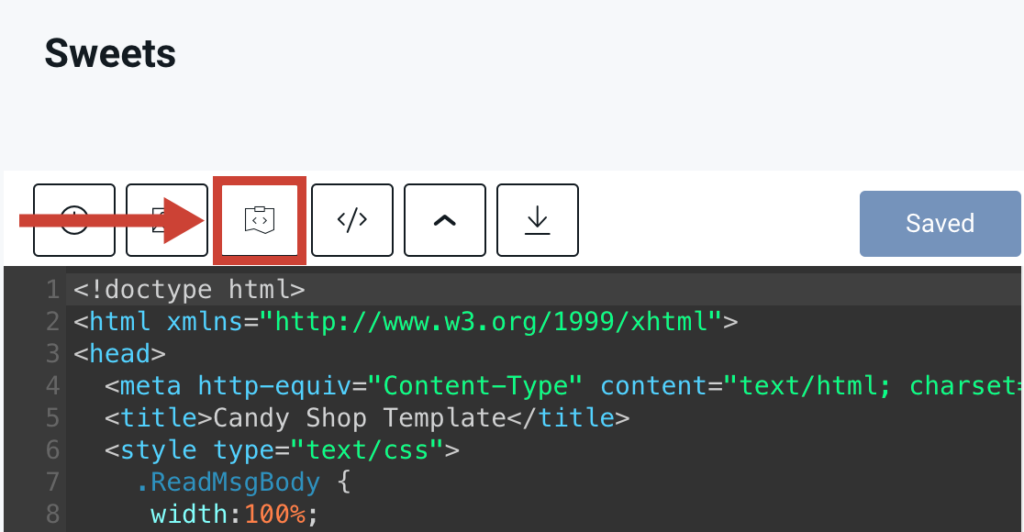
2. The pop up will open to create a New Snippet. Fill in the following fields:
- Name
- The name that will appear for the snippet
- Description
- A description of what the snippet will do
- Shortcut
- The customer shortcut you will enter to use the snippet
- Snippet Code
- The HTML code
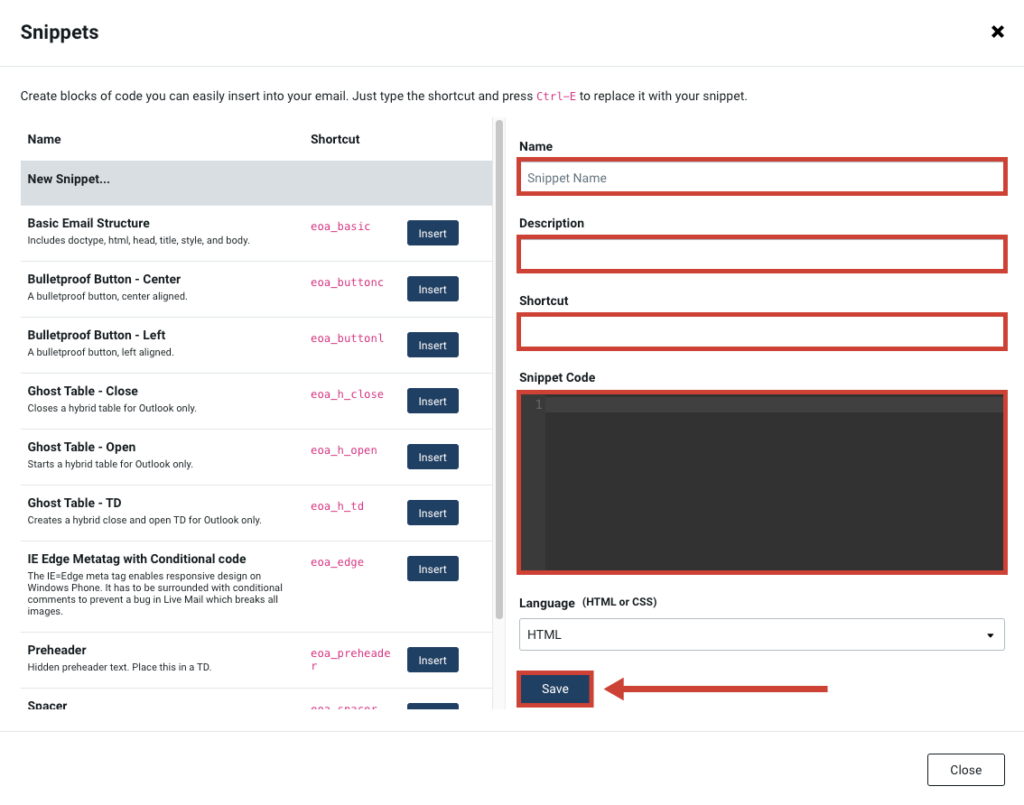
3. Then click Save
Once you save your Snippet, it will appear on the left-hand bar and can be used in future projects by typing the shortcut and then pressing CTRL-E.
