The Inbox Display step of Campaign Precheck lets you preview how your Preheader Text appears in various client inboxes. You fill in the sender name and subject line, and the preheader text will automatically pull from your HTML file. You can also enter and edit this manually if desired.
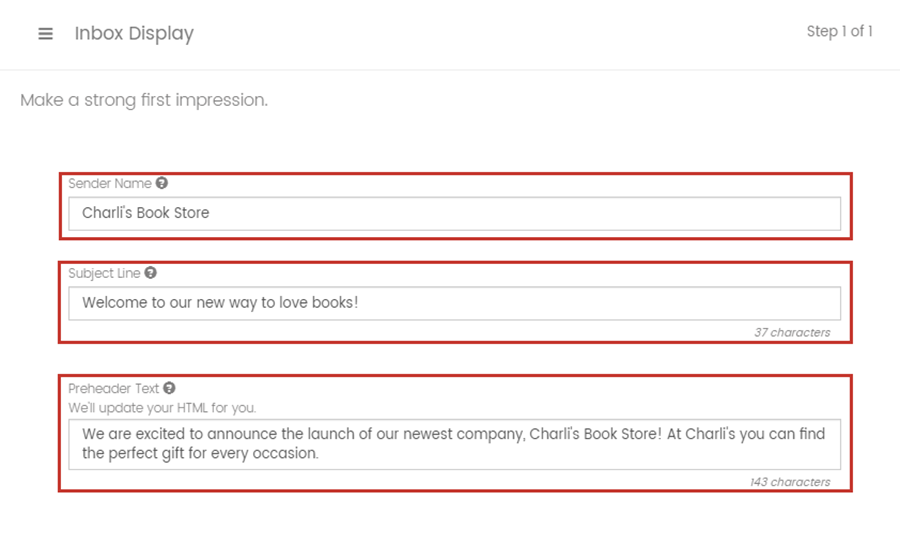
Some important things to remember when preparing this section:
- Sender Name is the first piece of information your subscribers see in their inbox. The sender name should be trustworthy and recognizable to encourage more opens.
- Subject Line shows the intent of the email. Placing a value message at the beginning of the subject line will encourage subscribers to open the email.
- Preheader Text is a summary that follows the subject line in the inbox preview and can give more context to subscribers before they open your email.
Note: The sender name and subject line are for preview purposes only, this does not alter the HTML, but changes to the Preheader Text will change the HTML. As you type into each field, they will automatically render in the preview. If you start the project use send from ESP the sender name, subject line, and preheader text will automatically be filled in if it is a part of your HTML.
As you fill in each field, you will see client previews update in real time on the right of the screen allowing you to see when you get it just right!
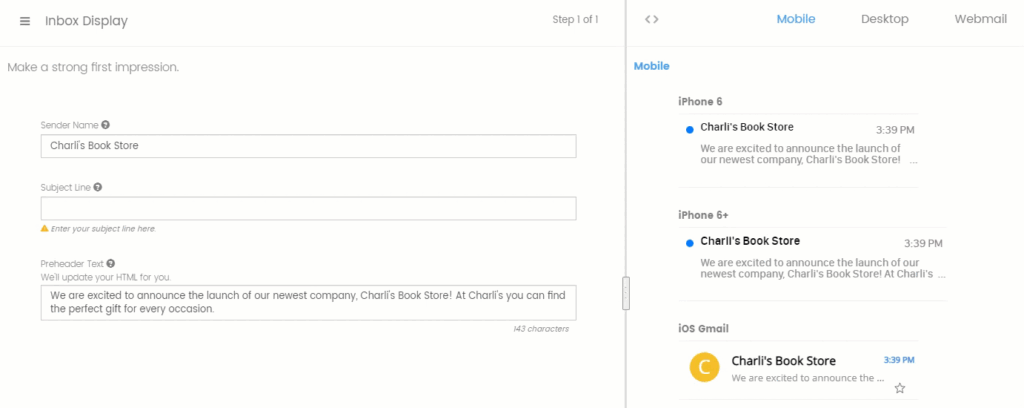
Click through mobile, desktop and webmail to see how each inbox preview is updating so you can take a quick look at your most common clients.

Another great feature, you can view the source code changes as they occur by clicking on the code view icon.
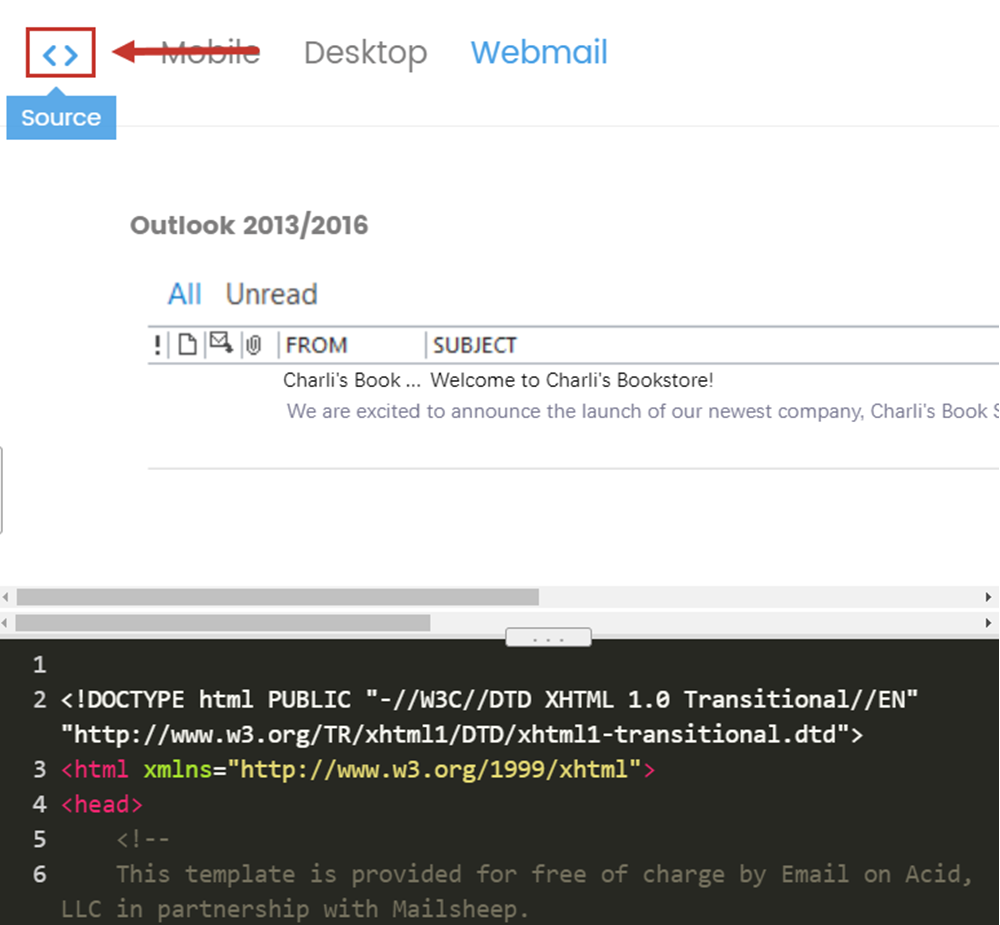
You can click on the menu in the upper left-hand corner at any time to skip to different portions of the Campaign Precheck Process, or later in your project come back to the Inbox Display for a second look.
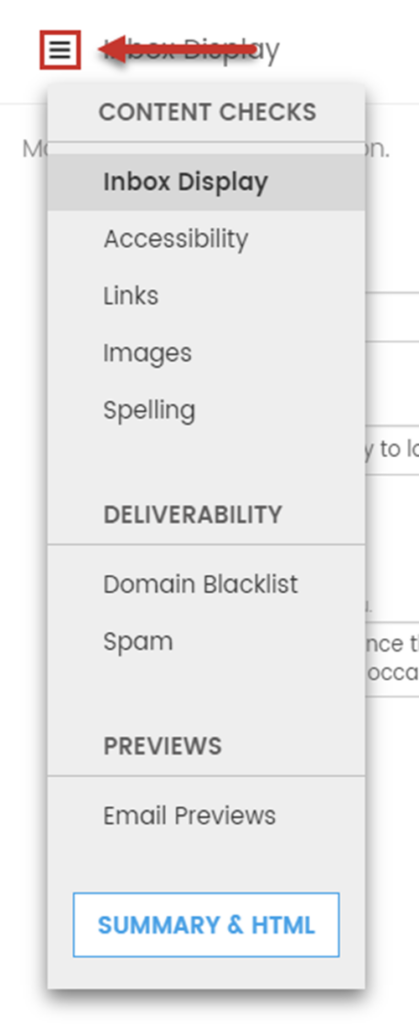
Once you have your inbox set just right, you can click Next to continue the Campaign Precheck workflow.