Email Development
How to Use GIFs and GIF Fallbacks for Outlook Emails
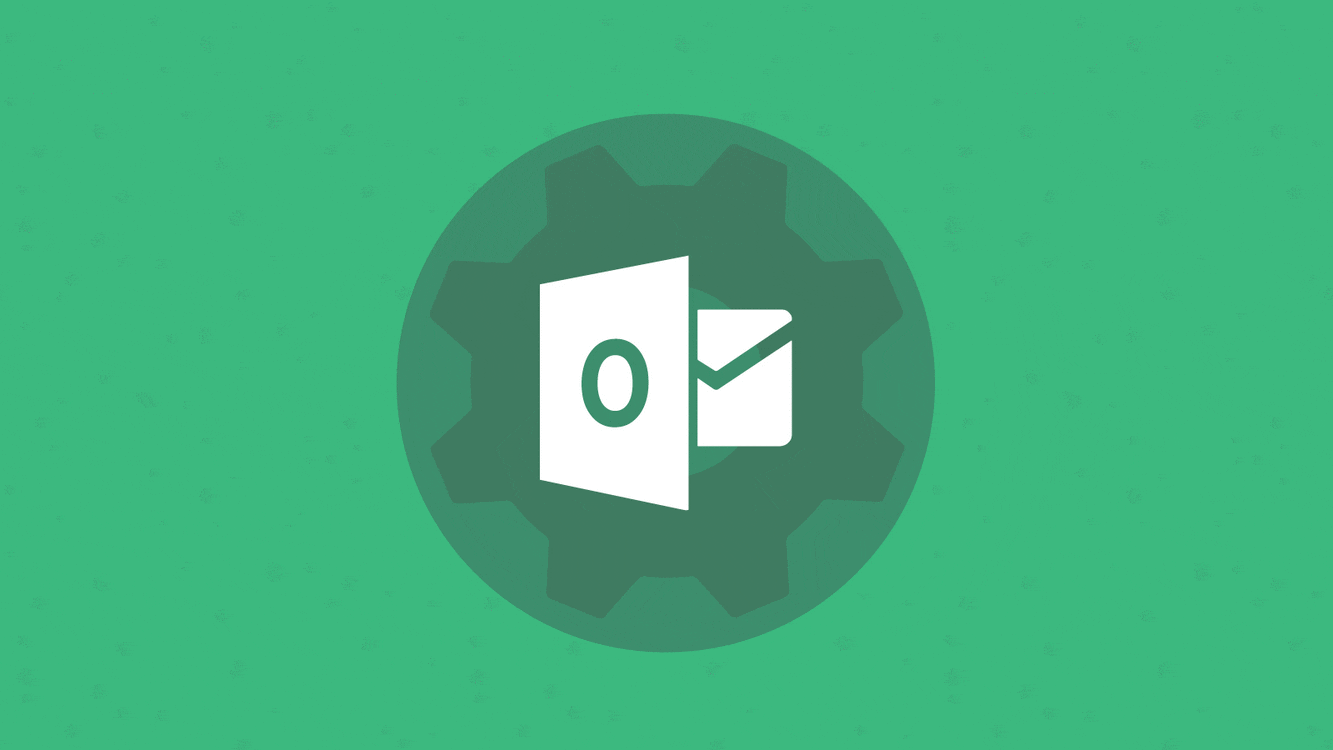
Email Development
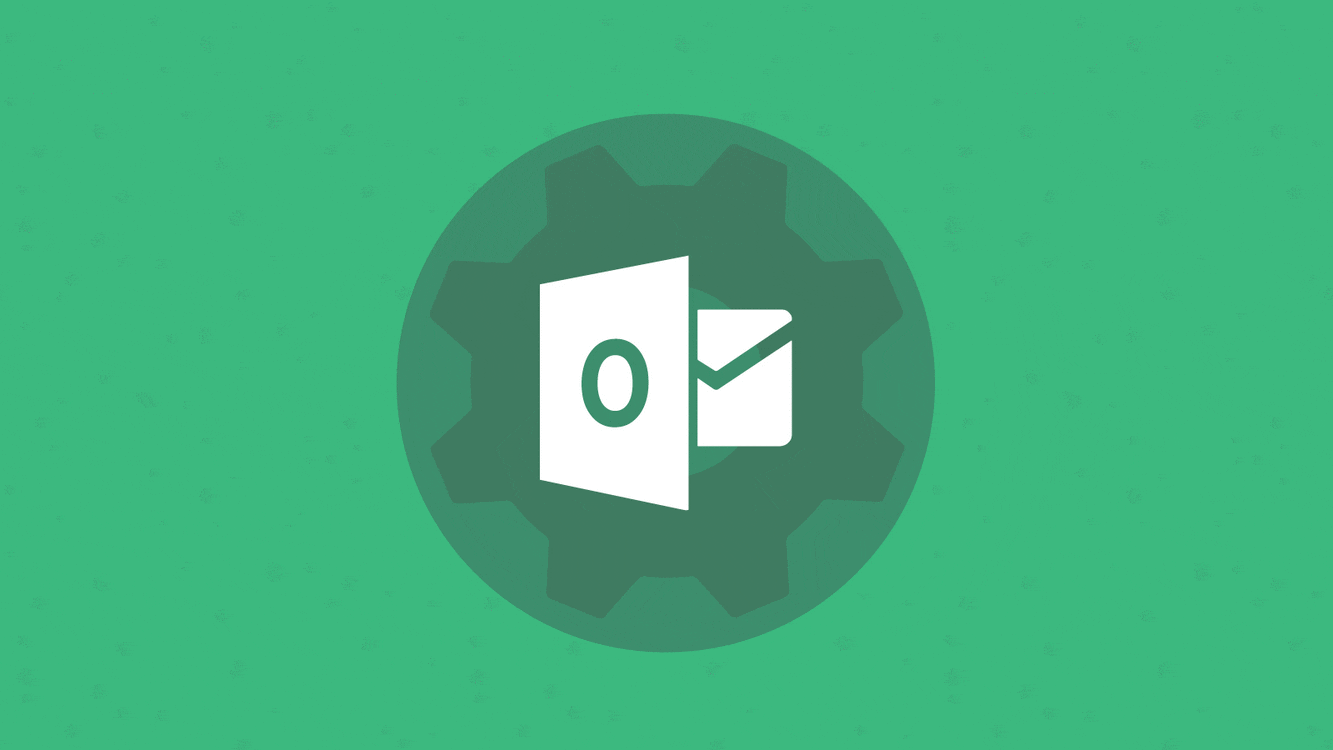
Your email designer or email marketing colleague has approached you with a request: they want to include an animated GIF in their next email. Nice! Graphics Interchange Formats (GIFs) are an easy way of adding something fun to your digital marketing.
So what’s the roadblock? Well, not all email clients, like Microsoft Outlook, fully support GIFs when they render your emails. Let’s take a look at why you should use GIFs in your emails, which email clients support GIFs, and how to ensure an ideal inbox experience – even in Outlook.
Big brands are using GIFs to create effective email campaigns. We’ve discussed supercharging your email campaigns with images and some best practices. But GIFs go above and beyond your regular static image.
GIFs are an animated lossless format with an 8-bit color palette. They’re great for showcasing multiple products using less room or for calling attention to important information using animation. That said, GIF files are also quite large, and their 8-bit palette means you can expect some color reduction.
Here are some benefits of using GIFs in your emails:
If plain text emails are the standard for boring, animated GIFs and videos lie on the other end of the spectrum. Don’t be afraid to use a GIF to lighten up your email template or add a little extra pizzazz. We’d recommend sticking to one per email, though – you want to use GIFs tastefully and not overwhelm your subscribers.
Not all clients support email GIFs, and not all clients support videos in emails. Check out the requirements for each client and see if a GIF might resolve your video issues.
We’re used to the social media onslaught, and our attention spans are usually one Tik-Tok video or Twitter GIF long. Using a GIF in your email marketing is a powerful way to grab your reader’s attention, even if their eyes glaze over at your clever copy.
Any email marketer will tell you the secret sauce to click-throughs and conversion rates is getting your user’s attention and keeping it. Use GIFs creatively in your email template to develop your visual brand identity and differentiate your email from your competitors.
Always sticking to the same email designs? Design new email templates with GIFs to provide marketers with different options for their campaigns.
But before we run away with this, remember: not all email clients support GIFs.
Most email clients support the use of GIFs. As the latest from Can I Email shows us, only certain versions of Outlook are problematic and have partial support.
<iframe title="Can I email… GIF image format" src="https://embed.caniemail.com/image-gif/" width="640" height="420" style="width:100%; max-width:40rem; height:26.25rem; border:none;" loading="lazy"></iframe>
That’s right. Desktop versions of Outlook are the would-be problem child for GIF-support in emails since Microsoft Outlook desktop applications from 2007 and after use Microsoft Word to render HTML emails. In fact, the desktop versions of Outlook 2007+ only display the first frame of a GIF. Without any animation, that pretty much defeats the purpose of a GIF. Outlook 2019 will play an animated GIF once. Then, it displays a play button over the image, which subscribers can click to play it again.
In addition, animated GIF images are already supported in Outlook’s mobile apps and their webmail client, Outlook.com. Microsoft notes the following for Outlook versions with GIF support:
GIFS are great for email marketing, and your marketers are clamoring for them. Just one snag: your email recipients use a version of Outlook which doesn’t fully support GIFs.
Note: None of these solutions actually allow you to work around Outlook’s lack of GIF support, but they give you a way to create effective emails which are the same-same-but-different versions of their GIF-supported counterparts.
Make sure your call-to-action (CTA), or the most important information, is on the first frame of the GIF. That’s the most commonly offered advice for dealing with email clients which don’t support GIFs.
It’s not bad advice, and it doesn’t require much extra work on your part, but it’s incredibly limiting and gives your subscribers a sub-par user experience. Use this in a pinch, but your users deserve better!
If you choose this option, what you want to avoid is an unsightly first frame. When your animated GIF starts with blank white space, that’s what subscribers will see. If someone is making an awkward face in the first frame, your email will be awkward too.
Another solution is that you can target subscribers who use GIF-supporting email clients as well as those who don’t.
Use conditional code to show GIF-supporting email clients your animated GIF while providing non-GIF-supporting clients with a static image that provides the same information, look, and feel as your animation. The conditional shows Outlook desktop clients the static fallback image while all other subscribers see your GIF.
To do so, create a new message and include the following code:
<!--[if !mso]><!-->
<img class="outlookcomIMG" src="ANIMATED.gif">
<!--<![endif]-->
<!--[if gte mso 9]>
<img src="STATIC.jpg">
<![endif]-->
Now, the majority of your Corgi-loving subscribers will see an animated GIF like this:

But subscribers viewing the email on desktop versions of Outlook see the static fallback image you defined:

Conditional code allows for a more targeted experience without compromising the design or choice of a GIF in your email marketing campaign. Find out more about targeting Outlook with conditional formatting on Stack Overflow
When you view email previews during email testing in Email on Acid, keep in mind that our previews are static screenshots of your campaign. That means you won’t see any animations in action. But you will be able to see if the GIF is displaying.
Odds are, the screen-capture process will grab GIFs in mid-animation, but rest assured this is perfectly normal. It means they’re animating just fine! If you use the conditional code above, you’ll see the Outlook previews showing the static image you chose for subscribers who don’t have GIF support.
If you don’t set a fallback image, you can use Email on Acid’s Image Validation features to set the first frame of your GIF. That way, you avoid having something blurry or awkward appear in some Outlook inboxes.
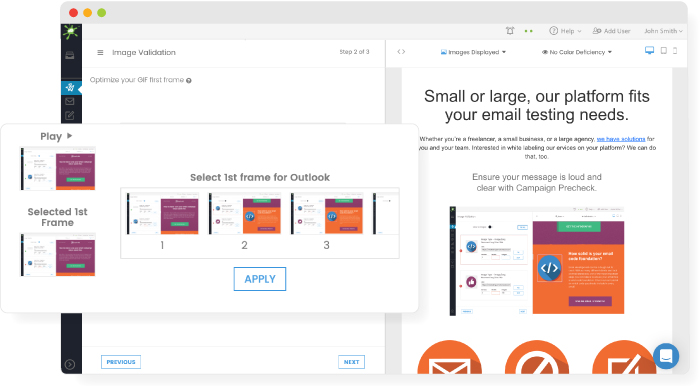
Don’t hesitate to reach out if you need more support.
This article was updated on May 3, 2022. It was first published in September of 2018.